1. Guideline -> Add Blocks
CONFIGURATION INSTRUCTIONS
for theme Lazy5resume (a.k.a. Résumé Pro)
ADD BLOCKS
- First thing after installation & setup is to get out from the main
dashboard and get to the main site which is now just a blank page.
Now click on the green icon on the upper left and then select the area you want to fill with content.
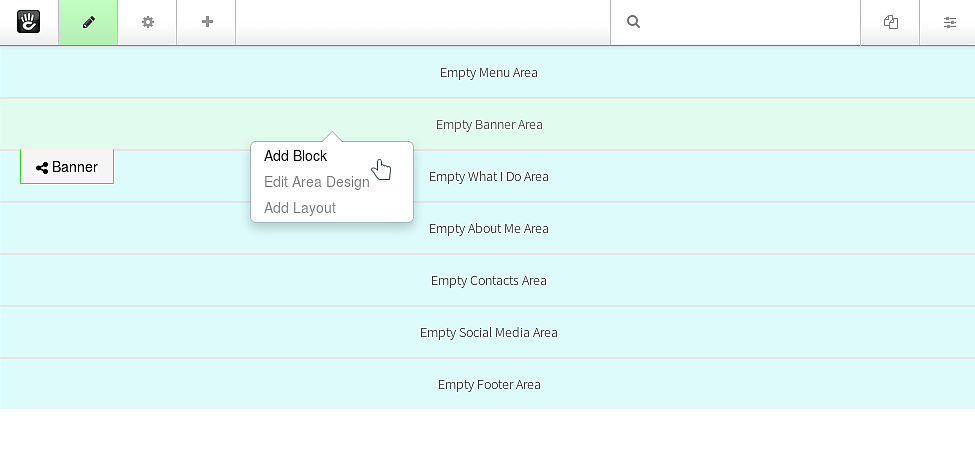
- Second thing is to select the content (Block Type) you want to
use for that area.
You're free to choose the Block Type you prefer and to change the order now or later if you wish.
You're Adding a Block to the area you choose.
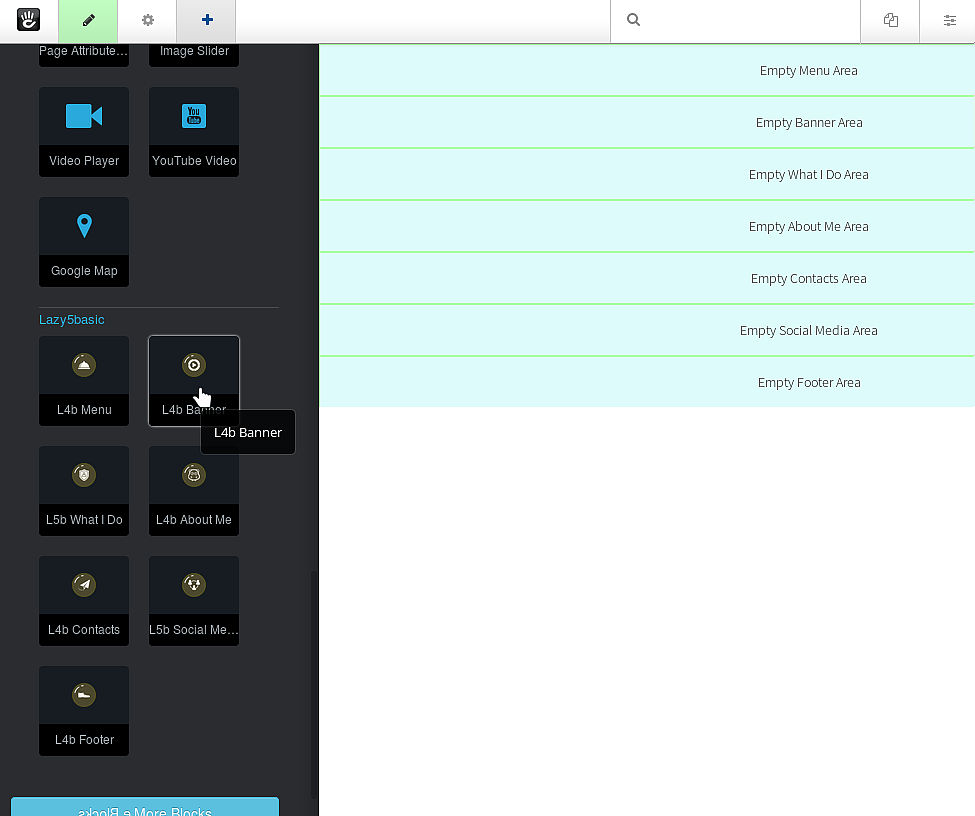
- This screenshot below, shows the search for Blocks within the
Blocks side-bar.
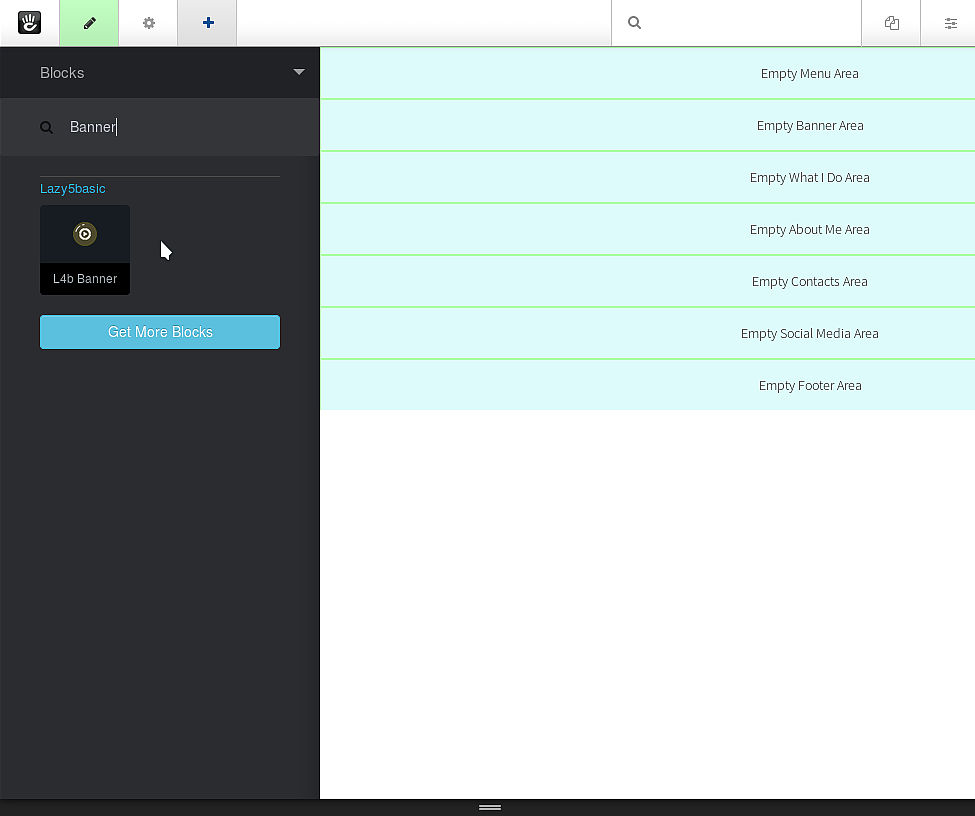
- At this point you start to fill the Block with content information.
Most of the inputs are prefilled, you'll change them to suit your needs.
Tip1: Each Block Type has different graphics, see how to change Custom Template: click here. Tip2: Each Block Type can be copied & pasted to other pages, see how to use Clipboard: click here.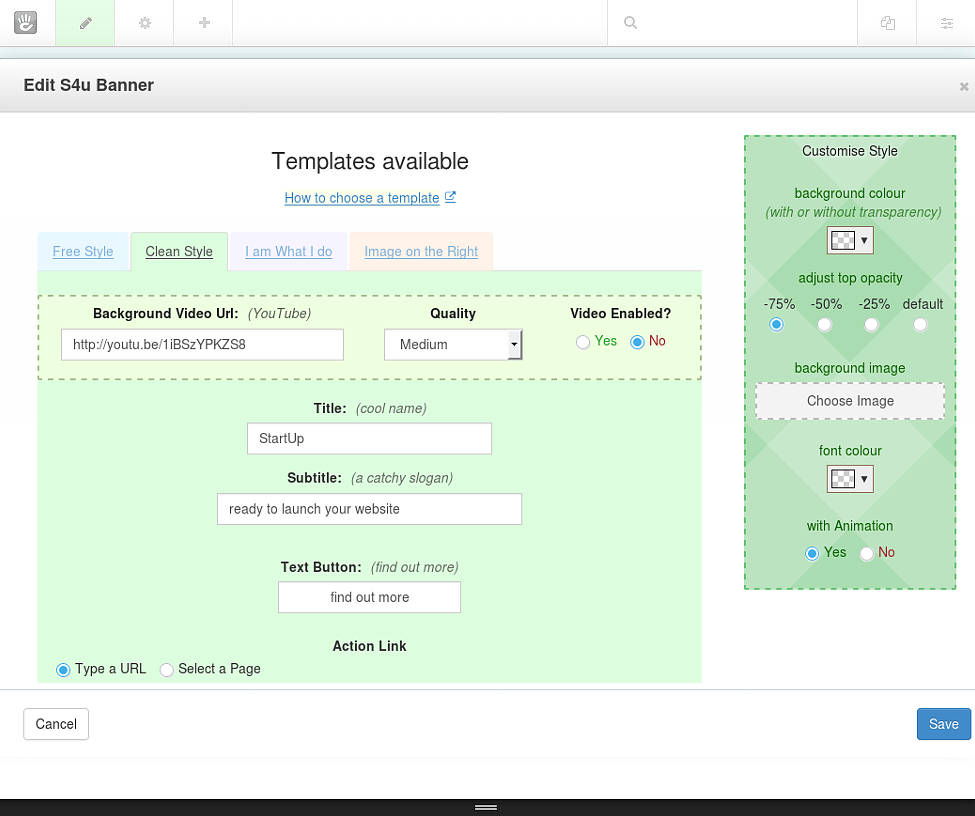
- By clicking on the Add button (lower right) you get this
confirmation message on a green background which tells your
content has been added successfully.
You can keep going adding more Block Types now.
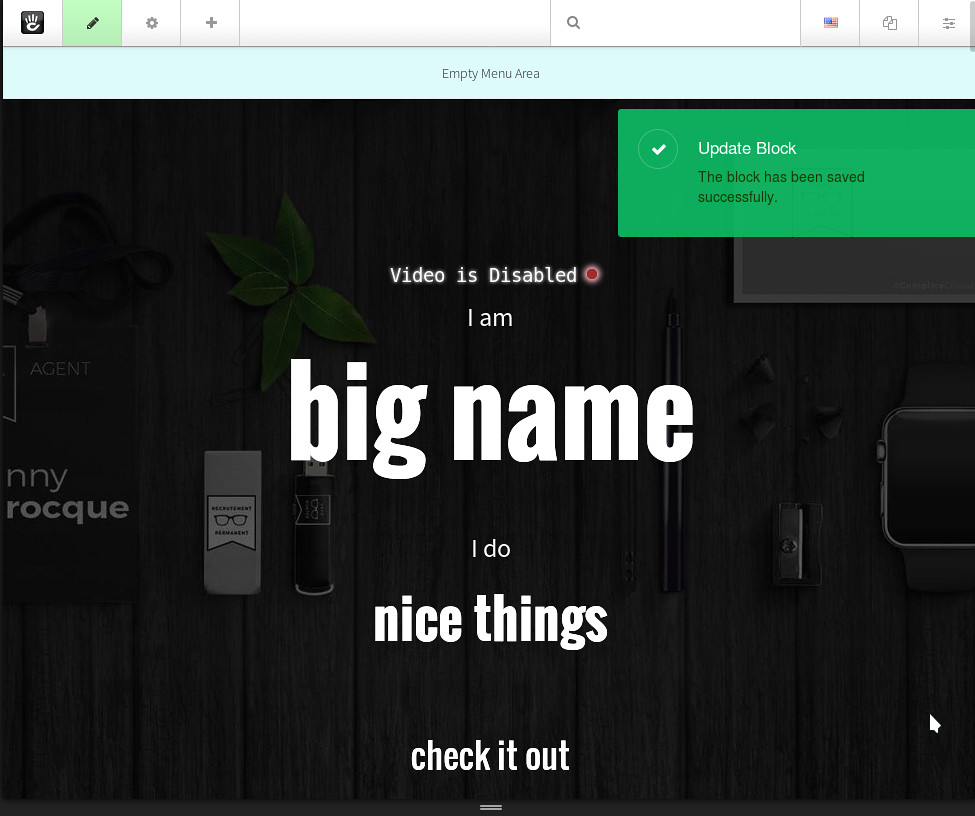
- Repeat the same procedure of adding Block Types until you're happy
with the result.
Here we're adding Block Type: "**What I Do"
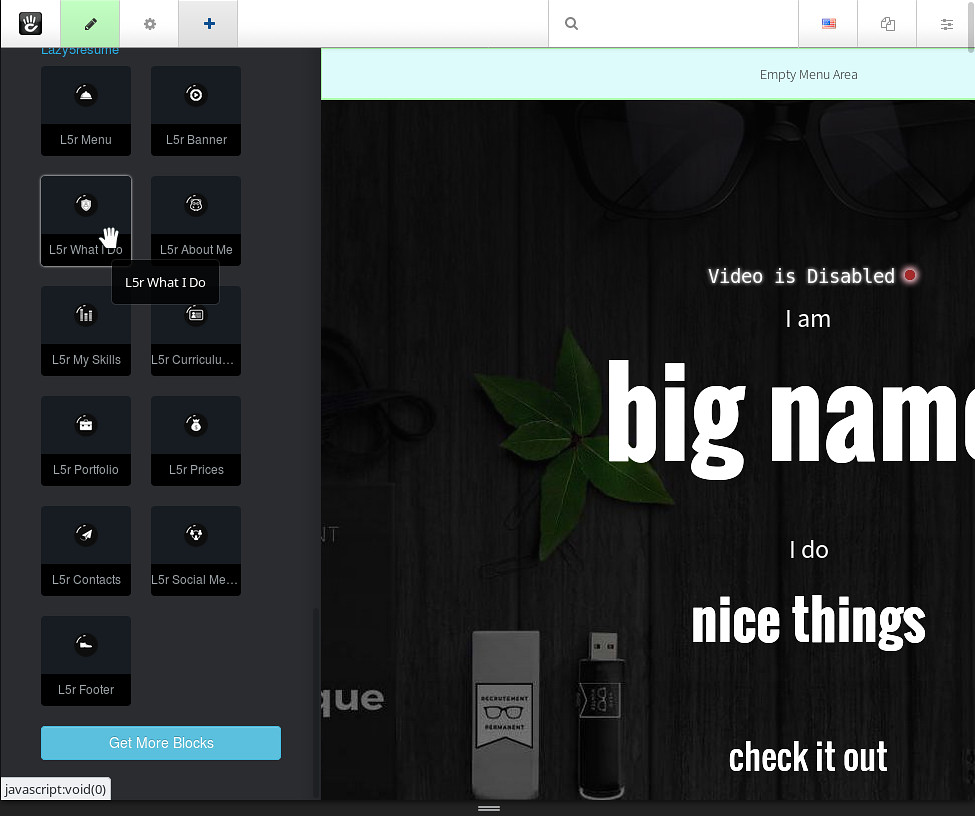
- We've different window overlay for each block.
NB: This whole theme has pretty powerful configuration features
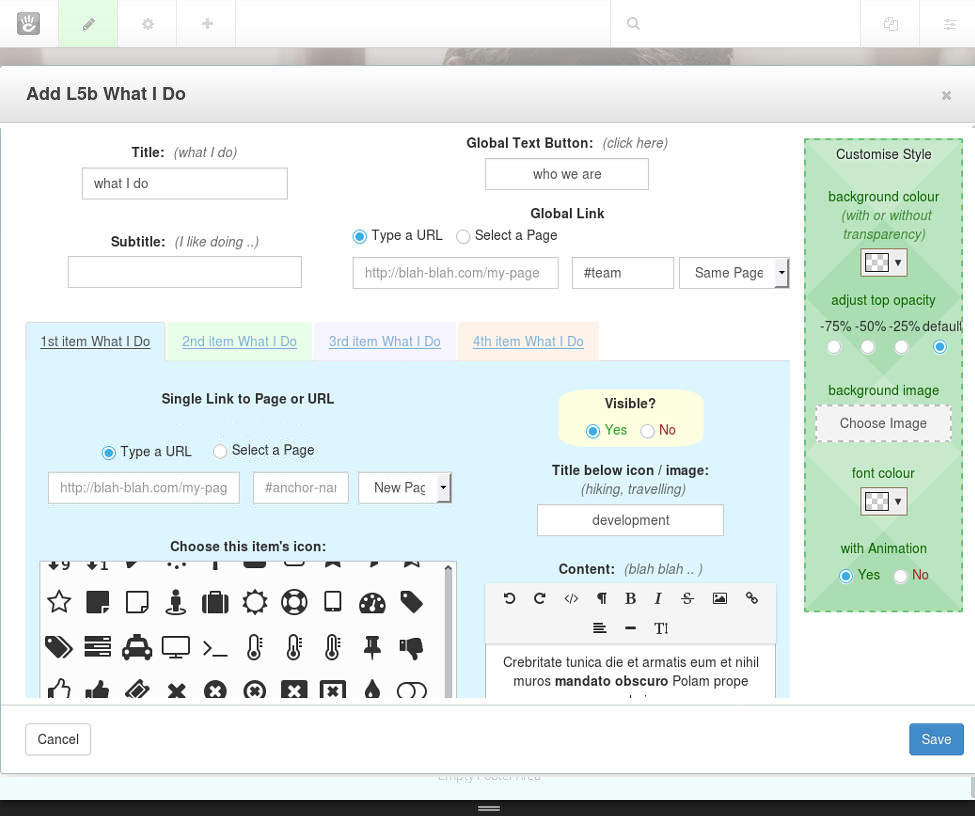
- Now repeat this whole procedure of adding Block Types untill
you're happy with your webpage
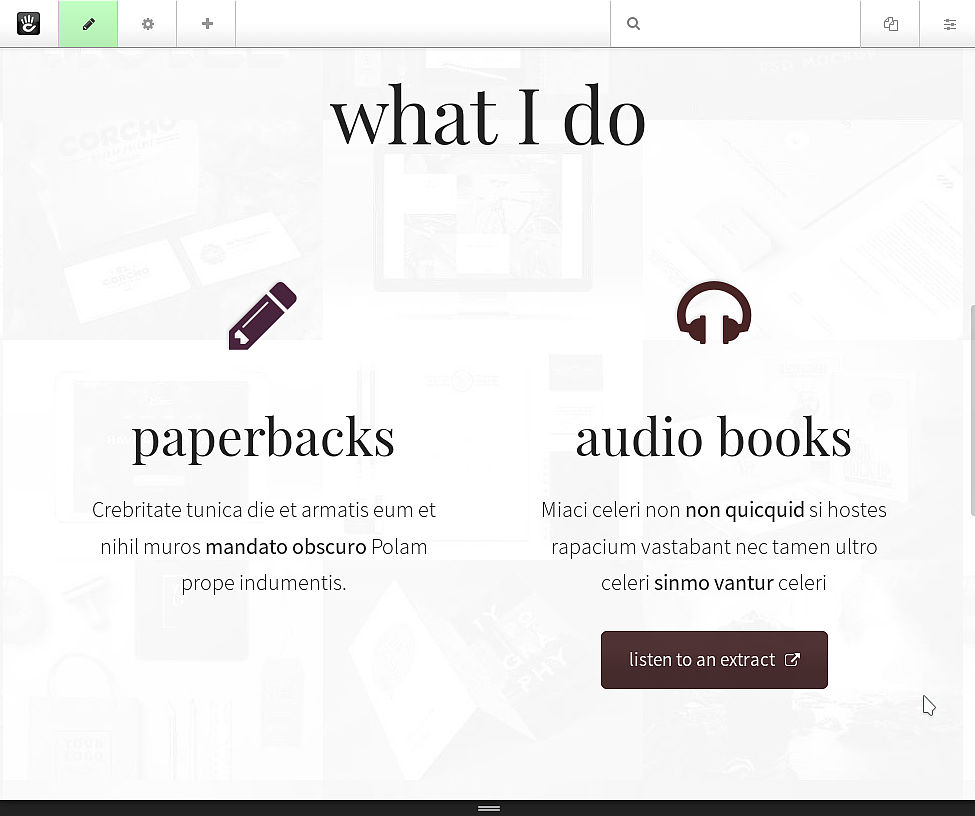
- At the end, if you have chosen the default configuration, that's
how your webpage could look like.

NB:
- You now play with the theme, you can add new Block Types and
content to your site.
You can use native Block Types , purchase them on the marketplace or get them for free.