Exporting the Site
You can generate the static version of your site using either the Concrete CMS dashboard or the command line.
Running the Export from the Dashboard
- Navigate to Dashboard > System and Settings > Automation > Tasks.
- Locate the Export Site task.
- Click Run Task to start the export process.
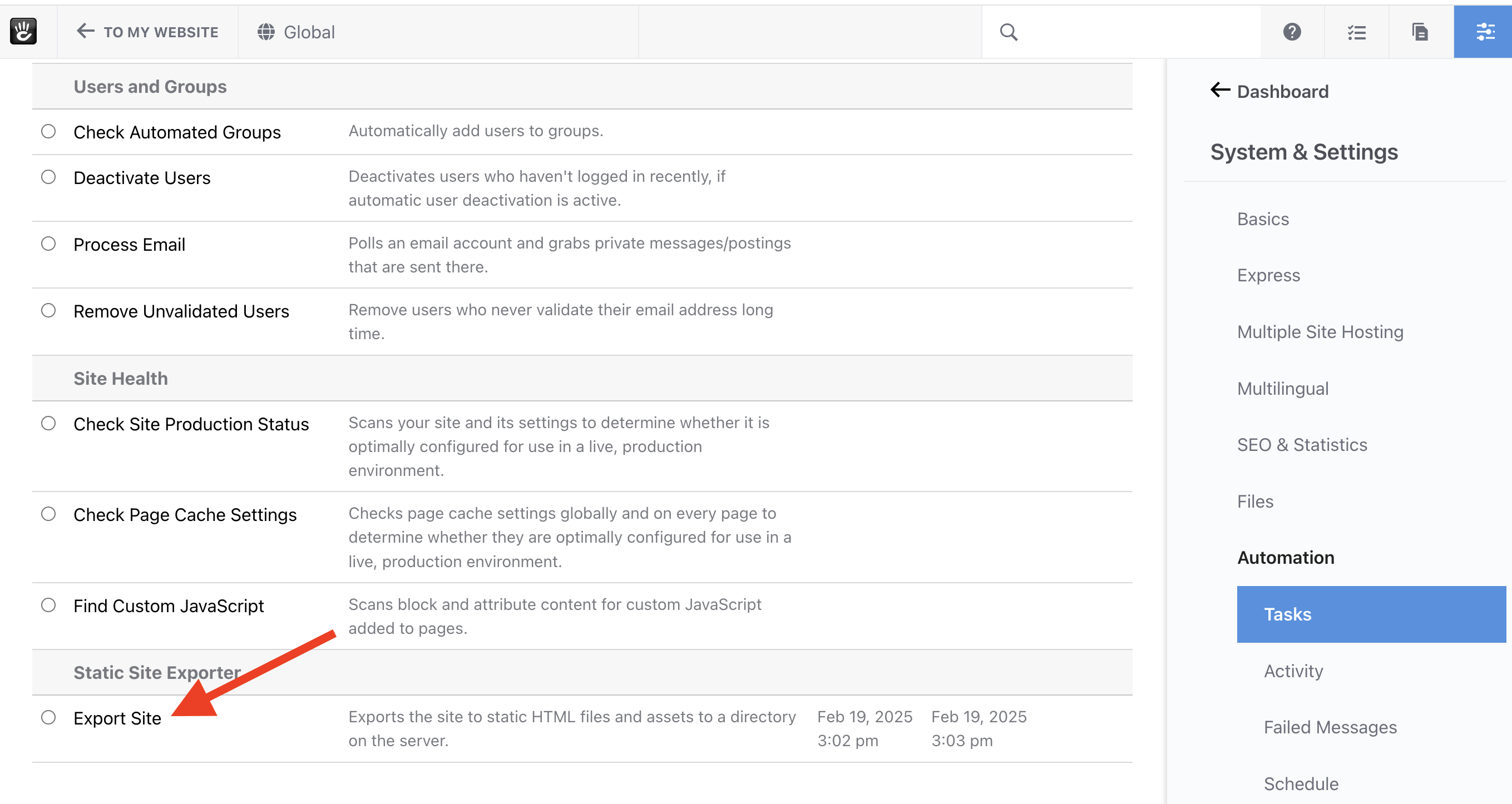
Running the Export from the Console
- Use the following command to run the export from the terminal:
concrete/bin/concrete task:export-site - This method is useful for automation and integrating with deployment workflows.
Automating the Export
- Since the export runs as a Concrete CMS v9 Task, it can be scheduled to run periodically.
- Use a cron job or a task scheduler to automate exports at set intervals. You can also use the built-in Concrete CMS task scheduler.
Site Directory Structure
Your Concrete site (or multiple sites, if you're running a multi-site Concrete installation) will be exported into your output directory in the following format:
- Reusable assets will be placed in an
assets/subdirectory of your specified output location. This includes the contents of your site'spackages/directory, assets from theconcrete/core directory, and yourapplication/directory (includingfiles/within it) - All your Concrete sites will be exported into a
sites/subdirectory of the specified output location. For Concrete site's that are not running multi-site, there will be a single site within thesites/directory, in thedefault/subdirectory. If you're running multiple sites from your, you'll find a subdirectory for each sites within thesites/directory, with the subdirectory the same name as the site's handle. - Within each site's directory (e.g.
sites/default/) you'll find HTML files and directories containing HTML files that match the pages and their paths in your site, along with symlinks the assets found in theassets/directory. This ensures that multiple sites don't each have their own copies of files and assets.
You're free to set up hosting from the sites' directories in this final output location, provided you enable symlinks in your web hosting software. In most cases, administrators have a secondary process that transfers the contents of this directory to the final hosting location, along with the contents in the symlinked directories. Since we don't want to be prescriptive about how this works, this is up to the site administrator to configure and manage.