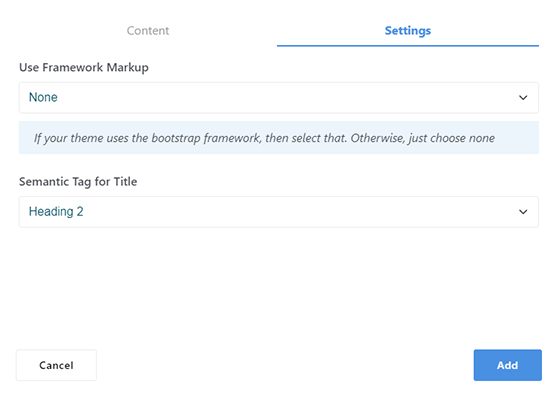Documentation
You can download the Database of the demo site with sample files here:
-
Download the demo package:
- Crista Hotel: https://crista-v9.xanium.io/crista-hotel.zip
- Crista Construction: https://crista-v9.xanium.io/crista-construction.zip
-
Open the ZIP file. Inside, you will find a folder called /application/files.
Copy this folder into your ConcreteCMS installation and replace the existing one. -
In the ZIP, you will also find a demo database file (SQL).
Import this SQL file into your website’s database.
Important: This will remove anything that was previously installed. -
When the import is finished, log into ConcreteCMS with:
Username: admin
Password: admin (Please change the password immediately after login)
Installation instructions
connect to the marketplace from your dashboard and install the package
Manual installation:
- Unzip this file in your site's packages/ directory.
- Login to your site as an administrator.
- Find the "Add Functionality" page in your dashboard.
- Find this package in the list of packages awaiting installation.Click the "install" button.
Change the header type
Theme installation comes with a sinle page under Dashboard/Pages & Themes/Crista Options. Make use of this page to switch between two header templates. To benefit of this feature:
- Navigate to Dashboard/Pages & Themes/Crista Options
- Select a header template
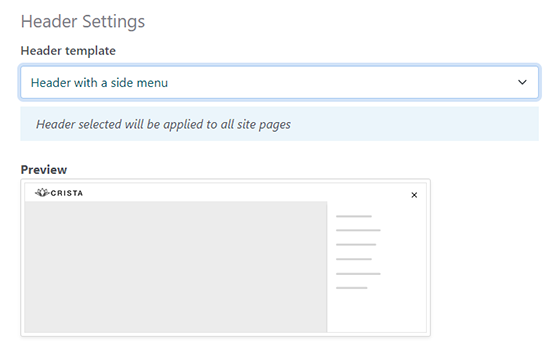
- Click save
Note: Once one of the two headers is selected, header will be applied to all pages and willbe the same
Set additional fonts
Crista theme allows to set additional fons to use in theme customizer.You can use this option through Dashboard > Pages & Themes > Crista Options
- Start by navigating to the location
- Additional fonts depends on three elements:
- Display Name: Text to display in font selector
- Css: Specifies the font-family property
- Link: Link to the font-family file
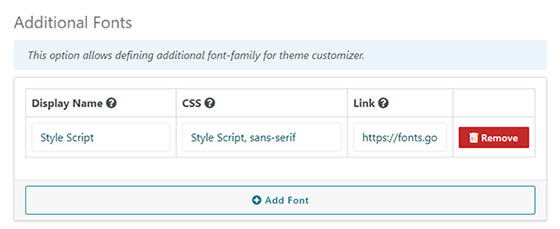
- You can use the new added fonts in the Theme customizer:
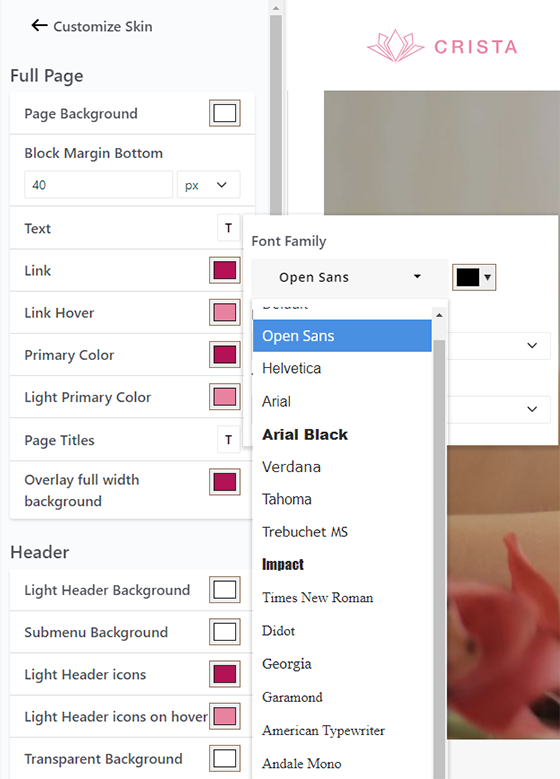
How to use Text Slider block
Once Crista theme is installed , you can simply add a text slider block that allows to get a sliding text in a few moves.To start with:
-
Turn to edit mode and select text slider block from blocks list.Block will contain two tabs
-
Slides: You can add as many as you wish text slides.Each slide willbe presented with text and link depending on choice
-
Options: Text slider comes with the possibility to control navigation type , slide duration, transition speed, wether to enable ordisable automatic slideshow , and to enable or not pause on hover
How to use Simple Accordion block
As far as theme is installed , you can add a simple accordion by following these steps :
- Create items: you can add as many as you want items , just click on ‘Add Item’ , a new item will show giving you the ability to set the title. Click on edit to be able to add description and choose default state of accordion ‘Open’ or ‘Closed’ like shown in the figure below :

- Set accordion presentation : from Settings tab you will be able to : theme : whether or not to use Use Framework Markup , if framework is chosen , simple accordion will use bootstrap style You can choose also the default semantic Tag of title, like shown in the figure below: