Documentation
you can download the Database of the demo site with sample files here:
- For ConcreteCMS v8: https://replica-pro.xanium.io/application/files/replica-pro.zip
- For ConcreteCMS v9: https://replica-pro-v9.xanium.io/application/files/replica-pro.zip
Change the folder /application/files in your installation with the folder in the zipfile and replace the database with demo DB included Login with
- username: admin
- Password: admin (do not forget to change it immediately)
Test the Demo as admin:
You can test the Replica Pro Demo as an Administrator here:
- https://replica-pro-v9.xanium.io/login
- User: replica
- Password: Concrete#1
- Some functionalities are not available due to security reasons. The Demo Website will be reset every 2 hours.
Installation instructions
connect to the marketplace from your dashboard and install the package
Manual installation:
- Unzip this file in your site's packages/ directory.
- Login to your site as an administrator.
- Find the "Add Functionality" page in your dashboard.
- Find this package in the list of packages awaiting installation.Click the "install" button.
Change the header type
Theme installation comes with header settings to control header template. In order to make use of this feature:
- Navigate to Dashboard > Pages & Themes > Replica Pro > Options
- Select header template and click on save
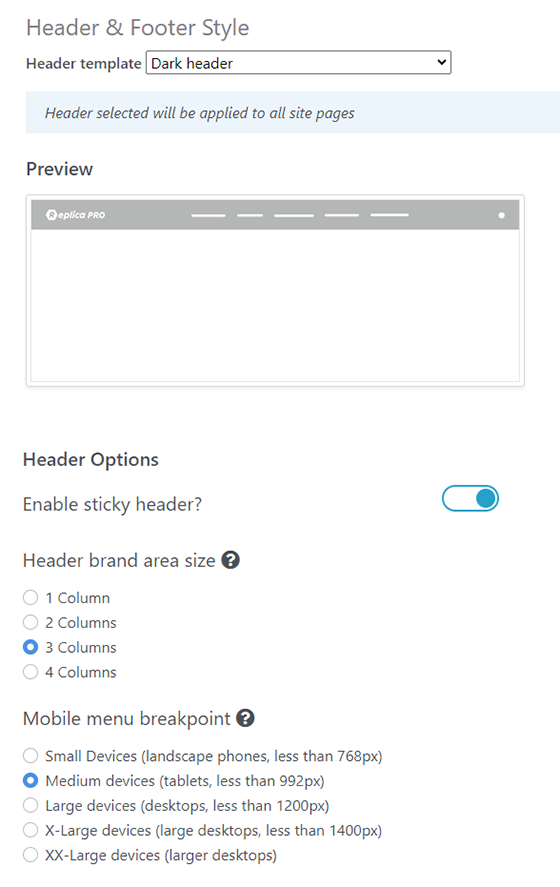
Available templates are :
- Light header
- Transparent header
- Dark header
- Full width header Note : If header template is not set Light header template will be set by default.
Change the footer type
Replica Pro theme adds also on installation configuration for the footer template under : Dashboard > Pages & Themes > Replica Pro > Options
- Start by navigating to the location
- Select Footer Template, click on save.

Available footer templates are :
- Footer layout 1
- Footer layout 2
- Footer layout 3
- Footer layout 4 Note : If footer_template attribute is empty footer_layout_4 template will be set by default
##Set additional font Replica Pro theme allows to set additional font to use in theme customizer.You can use this option through Dashboard > Pages & Themes > Replica Pro > Options
- Start by navigating to the location
- Additional font depends on three elements:
- Display Name: Text to display in font selector
- Css: Specifies the font-family property
- Link: Link to the font-family file
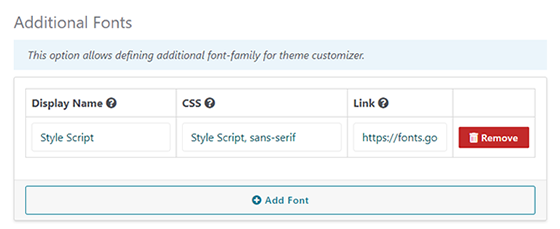
- You may see the new font from Theme Customizer like below:
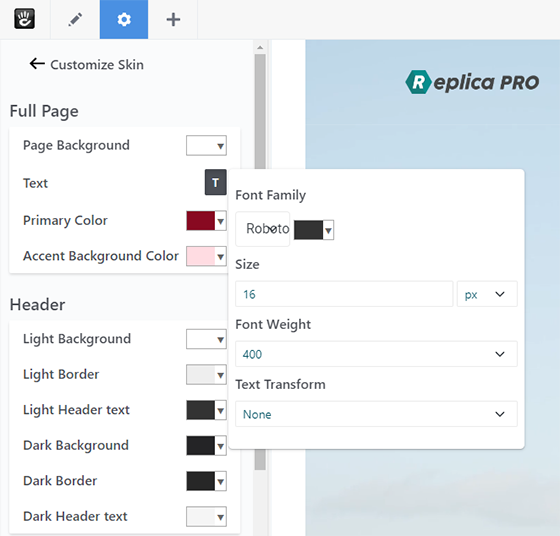
Create a Transparent Header with image slider
In order to use transparent header , some blocks should be using custom template to get the correct view.Start by following these steps.
- Choose the header template "Transparent header" (follow the previous steps)
- Add image slider block from block list
- Save As a result , navigation would be over the image slider block and would be transparent.
Create a Transparent Header with video
To make video show transparent , use these steps
- Choose the header template "Transparent header" (follow the previous steps)
- Add video block from block list
- click on block and select design & custom template -> gear icon -> custom template and select slide_background
- Save
Autonav custom templates
Use an "Autonav" block, then choose the desired template under design & custom template -> gear icon -> custom template
- Simple Navigation
- Megamenu Navigation
- Footer navigation
- Sidebar navigation
Feature custom templates
Use a “Feature" block, then choose the desired template under design & custom template -> gear icon -> custom template
- Feature home page
- Feature bordered no icon
- Feature icon on top
- Feature box left icon
- Feature box right icon
- Feature rounded icon
- Feature square icon
- Feature stats
Portfolio custom templates
You can make use of portfolio templates under page_list templates to choose a portfolio list design. We have made some page_list templates destinated especially for portfolio type.That's why select the block ->design & custom template -> gear icon -> custom template
- Masonry list stick columns
- Masonry list two columns
- Masonry list three columns
- Masonry list four columns
- Portfolio grid list one column
- Portfolio grid list two column
- Portfolio grid list three column
- Portfolio grid list four column
How to use Quicktabs block
Once Replica theme is installed , you can simply add quick tabs in a few moves. For each tab you should create an open and close block like the image shown below :
- Create a quicktab block , and select open.
- Add a content block in which you put your tab text.
- Create a second quicktab block but select close this time.
How to use Simple Accordion block
As far as Replica theme is installed , you can add a simple accordion by following these steps :
- Create items : You can add as many as you want items , just click on ‘Add Item’ , a new item will show giving you the ability to set the title. Click on edit to be able to add description and choose default state of accordion ‘Open’ or ‘Closed’ like shown in the figure below :
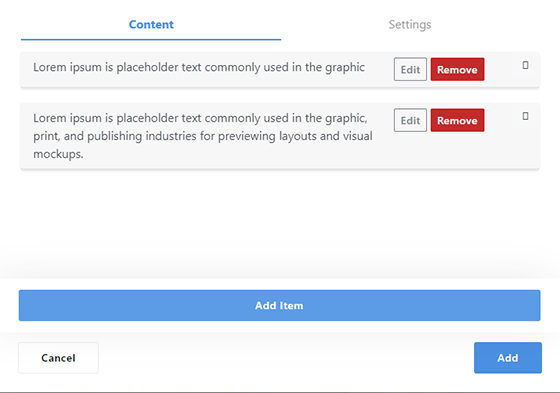
- Set accordion presentation : From Settings tab you will be able to : theme : whether or not to use Use Framework Markup , if framework is chosen , simple accordion will use bootstrap style You can choose also the default semantic Tag of title, like shown in the figure below:
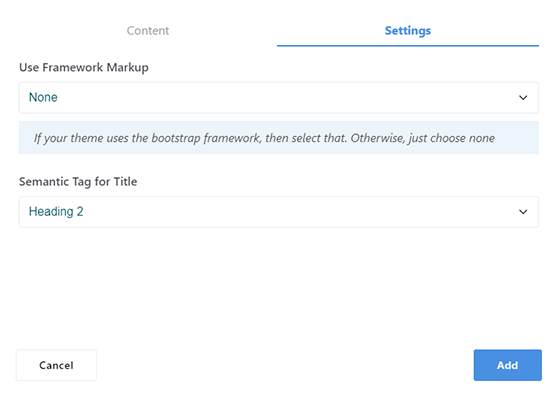
you can download the Database of the demo site with sample files here: https://replica-pro.xanium.io/application/files/replica-pro.zip Change the folder /application/files in your installation with the folder in the zipfile and replace the database with demo DB included. To Login use:
- Username: admin
- Password: admin